How to Fix: Windows 8 Desktop, Task Bar, Applications Zoomed In
 Bad title for a post…
Bad title for a post…
Basically, after upgrading to Windows 8.1, I started having issues with my start bar looking “glitched”, desktop icon sizes messing up, and some applications looking as if they were zoomed in.
At first, I thought it was driver issues relating to my notebook / laptop’s 650M SLI configuration not working with Windows 8.1. My laptop is a Lenovo IdeaPad Y500, by the way.
But it’s just a setting it turns out.
1) Right click on your desktop and click on “Personalization”
2) Click on “Display”
3) Click on “Medium – 125%”
4) Check “Let me choose one scaling level for all my displays”
5) Click “Apply”
You’ll have to log out of Windows now, but the problem is now solved!
Note that some people do in fact have driver issues with 8.1 though. For them, it is recommended that you use an older driver release.
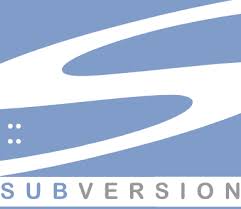


Hi, thanks for the solution,
I do have the option “Let me choose one scaling level for all my displays” checked, but still the problem exists, I unchecked it and will try it for a couple of days, and btw I have reinstalled the older version of my graphics driver and still the same issue.
Thanks